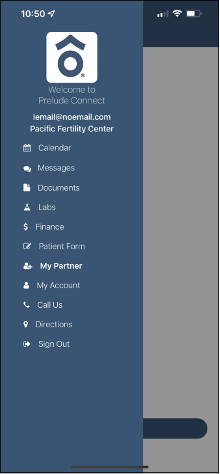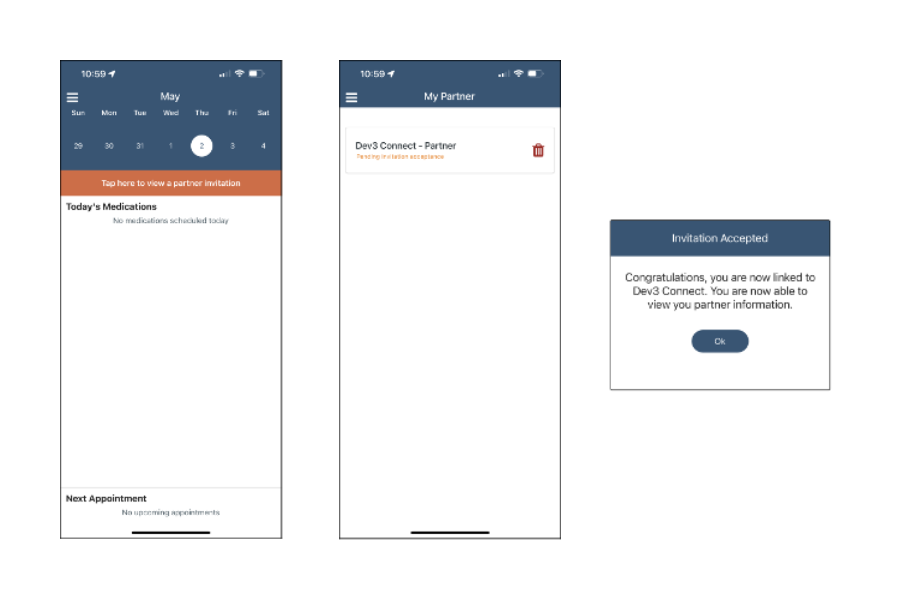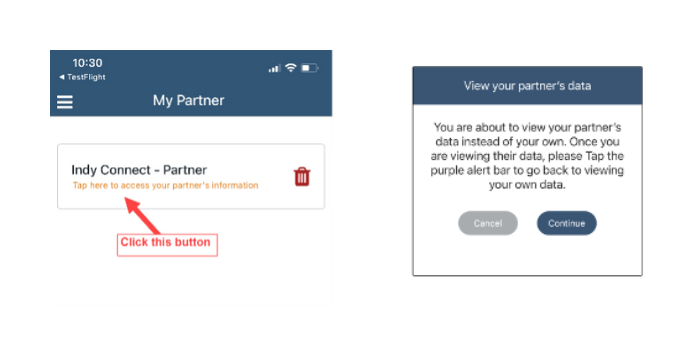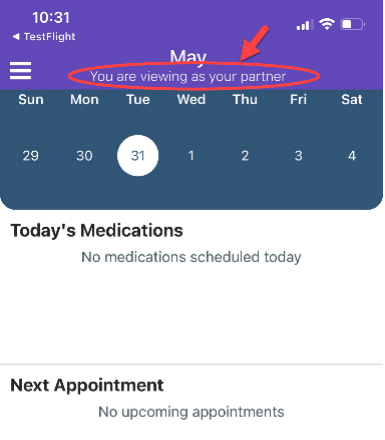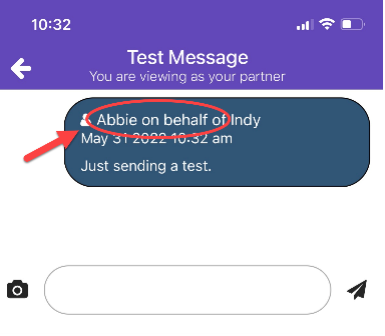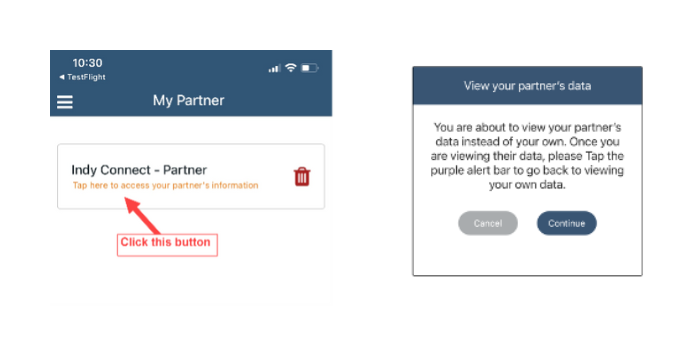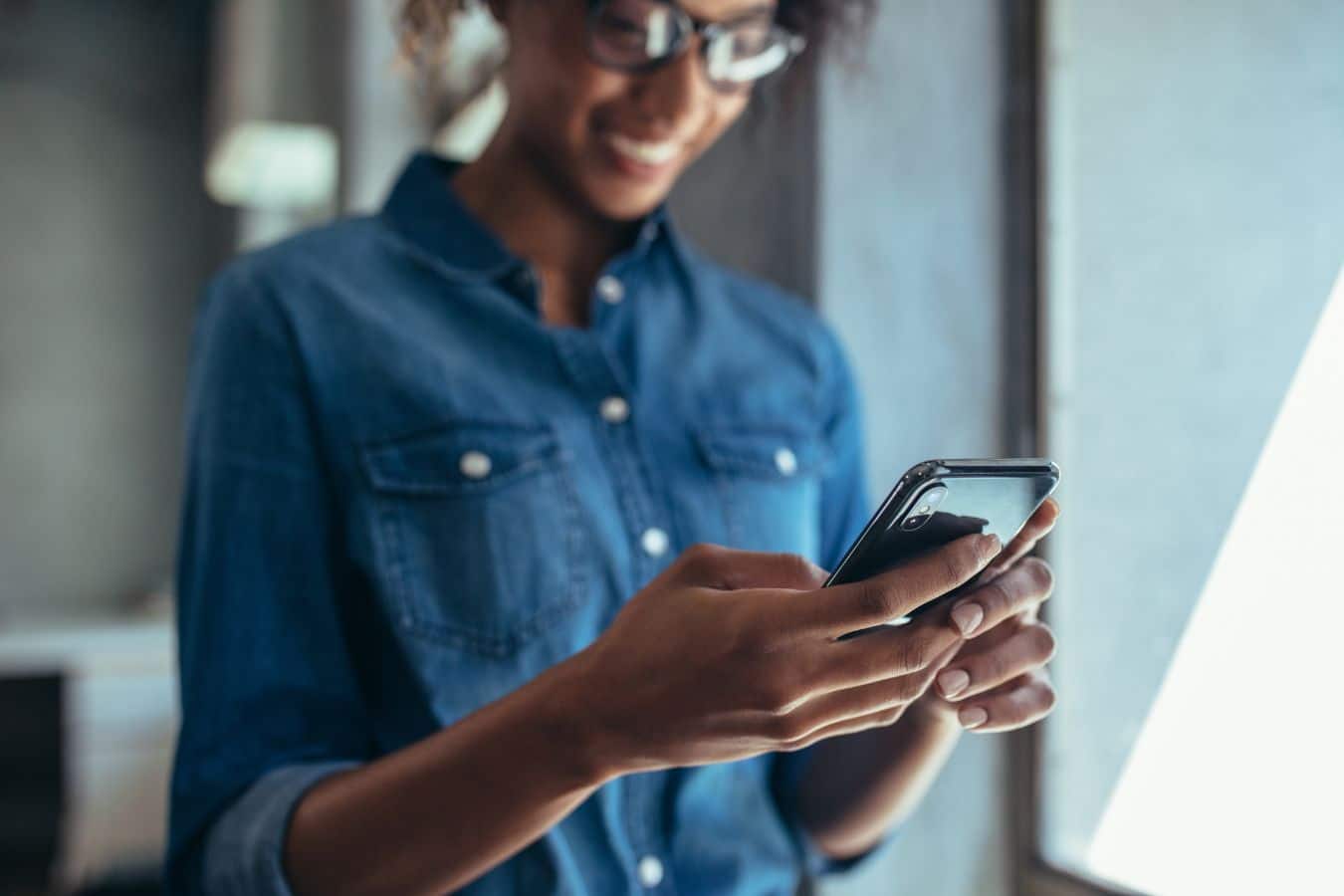
AFCC Patients Can Now Use the Prelude Connect App With Partner Linking
Responding to feedback from our patients, AFCC is pleased to announce the addition of Prelude Connect, a mobile app and patient portal that allows you to maintain control of your fertility journey every step of the way. Not only can you manage your own appointments, lab work, and communication with your fertility team, but you can also maintain a digital connection with your partner using a new feature called Partner Linking. Partner Linking allows patients and partners to establish a relationship in Prelude Connect so that they can easily view each other’s calendar, messages, lab results, documents, and more. To create a partner link, please ensure you have the latest version of Prelude Connect.
What is Partner Linking?
Partner Linking allows patients and partners to build relationships in the Prelude Connect app. Once a link is created, both parties can view each other’s instance of Prelude Connect, which means:
- You will be able to read and respond to messages from each other’s app.
- You will be able to view each other’s documents, labs, and financial information.
- You will be able to view each other’s calendars and upcoming appointments.
Some features of Prelude Connect are not shared between Patient/Partner links, including:
- You will NOT be able to view or complete each other’s history forms.
- You CANNOT consent on behalf of your partner.
- You will NOT be able to make changes to each other’s password or account information.
Note that Partner Linking is not used for donors, gestational carriers, or known sperm donors, and only one partner link is supported per account.
How to Create a Partner Link
Both patient and partner must have Prelude Connect App v1.25.7 or greater and be registered as a patient with the practice to create a link.
On the left menu of Prelude Connect, tap the “My Partner” option:
- Tap the “Invite your Partner” button at the bottom of the screen.
- To create a link, enter your partner’s first and last name, email address, and date of birth. These must match our records for the link to be successfully created.
- Review and consent to share your information. You must choose to share all your information or none; partial consent is not available.
- Once submitted, your request will show as pending until accepted by your partner.
Accepting a Partner Request
Once you submit a Partner Link request, your partner will receive a notification in their Prelude Connect app advising them of your request. Your partner can then review the request and choose to accept or decline. If accepted, both partners will be able to see each other’s shared information, with the relationship being bi-directional.
Viewing and Interacting with Your Partner’s Account
Patients can access their partner’s account by tapping “My Partner” in the left-side menu. Your linked partner will be listed on this screen; tap the link to view as your partner.
A purple bar will appear on the top of all screens when viewing your partner’s account. To return to your own account, tap this bar to exit your partner’s account, or select “My Partner” from the menu.
If you send a message while viewing your partner’s account, the care team will see an “On behalf of” notice with the message.
How to Stop Sharing Information with Your Partner
You can stop sharing your information with your partner at any time. Under the “My Partner” section, click the red garbage can icon.
There will be two warnings before disconnecting accounts. Note that ending a partner relationship in Prelude Connect does not revoke your overall consent to share health information with your partner. Contact the clinic if you need to make this change.
Categories
About the AFCC Blog
Welcome to the Advanced Fertility Center of Chicago’s blog! Here, you will find information on the latest advancements in fertility care and treatments, including IVF, IUI, third-party reproduction, LGBTQ+ family building, preimplantation genetic testing, and more. Since 1997, we’ve used our experience and continuous investment in the latest fertility technology to help thousands of patients grow their families. Contact us today for more information or to schedule a new patient appointment.